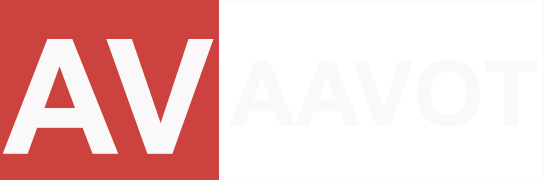Photo to video with effects
Creating a captivating video with just two photos is achievable with proper effects and editing techniques. By applying effects such as blur, slow motion, zoom-out transitions, and subtle shaking, the visuals can be dynamically enhanced. With software like Alight Motion, users can effortlessly integrate these effects to add depth and interest to their videos. Careful synchronization of effects with suitable background music further elevates the overall impact, resulting in a compelling and immersive viewing experience.
Getting Started with Alight Motion
To begin, launch Alight Motion and create a new project. Import the two photos you wish to use for your video. Ensure that they are of high quality to maintain clarity when applying effects.
Applying Effects to the First Photo
For the first photo, we’ll add a blur effect and slow-motion animation. Select the photo layer, then navigate to the effects panel. Apply a blur effect to the photo, adjusting the intensity to your preference. Next, extend the duration of the photo and adjust the speed to create a slow-motion effect.
Enhancing the First Photo with Background Music
Choose a suitable background music track that complements the mood and theme of your video. Import the music file into Alight Motion and position it in the timeline. Ensure that the music aligns with the timing of the video transitions and effects.
Creating Dynamic Transitions for the Second Photo
Moving to the second photo, we’ll employ a zoom-out effect followed by a subtle shaking motion. Start by positioning the second photo layer above the first one in the timeline. Apply a zoom-out animation to gradually reveal the second photo, creating a dynamic transition.
Adding a Shake Effect to the Second Photo
To add a shake effect to the second photo, utilize the keyframe animation feature in Alight Motion. Create keyframes at regular intervals along the timeline, adjusting the position slightly to simulate shaking. Experiment with the intensity and frequency of the shake to achieve the desired effect.
Synchronizing Effects with Background Music
Ensure that the timing of the photo transitions and effects aligns harmoniously with the rhythm and tempo of the background music. Adjust the duration and pacing of each element to create a seamless flow between the visuals and the audio.
Fine-Tuning and Previewing the Video
Once all effects and transitions are applied, preview the video to assess its overall impact and coherence. Make any necessary adjustments to timing, duration, or effect intensity to achieve the desired cinematic quality.
Download preset
XML Effectr
Exporting the Final Video
When satisfied with the video, proceed to export it in the desired resolution, such as 4K, to preserve the visual clarity of the photos. Select the appropriate export settings and file format before finalizing the export process.