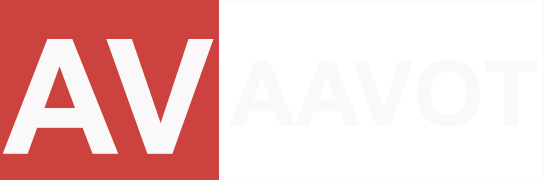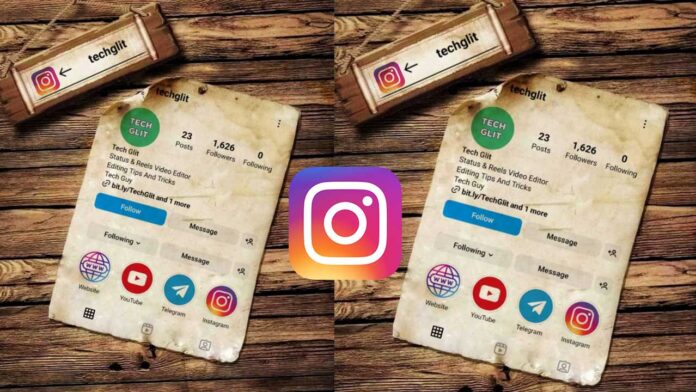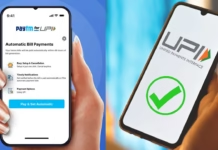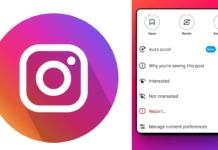In today’s digital age, enhancing photos with vintage aesthetics has become increasingly popular. One of the ways to achieve this nostalgic vibe is by adding a retro Instagram frame to your images using the PicsArt app. With its diverse editing tools and stickers, PicsArt offers a creative platform to infuse a classic touch to your photos. Here’s a step-by-step guide on how to incorporate a retro Instagram frame effortlessly.
Getting Started: Launching PicsArt
Begin by opening the PicsArt app on your mobile device. Upon launching the app, tap on the “+” icon located at the bottom of the screen. This action initiates the creation of a new project. Opt for the “Edit” option and select the photo you wish to transform by tapping on “Choose Photo” from your device’s gallery.
Adding the Retro Frame: Utilizing Stickers
Once your desired photo is loaded, access the “Sticker” icon positioned at the bottom of the screen. In the search bar within the stickers section, input keywords such as “retro frame” or “Instagram frame.” Browse through the array of available stickers until you find a frame that resonates with the vintage vibe you seek. Tap on the chosen frame to add it to your photo canvas.
Adjusting the Frame: Customizing Size and Position
To ensure the retro frame fits perfectly, use the pinch-to-zoom gesture with two fingers. This action enables you to resize the frame. Drag its corners to adjust the size and position it precisely on your photo, covering its edges comprehensively, creating that classic Instagram aesthetic.
Blending and Mode Selection: Harmonizing the Frame with the Photo
Proceed by tapping on the “Blend” option located at the bottom of the screen. Explore the various blending modes available, such as “Overlay,” “Soft Light,” or “Multiply.” Experiment with these modes to find the one that complements both the frame and your photo. Utilize the opacity slider to refine the blending effect, ensuring a seamless integration between the photo and the retro frame.
Confirmation and Application: Finalizing the Changes
Once satisfied with the blending mode and opacity, confirm your choices by tapping the checkmark or “Apply.” This step solidifies the addition of the retro Instagram frame to your photo, giving it that distinctive vintage appeal.
Enhancements: Applying Filters and Effects
To elevate the retro vibe further, access the “Effects” tab. Browse through the plethora of vintage and retro filters available within the app. Choose a filter that accentuates the nostalgic aura of your photo. Apply the filter and tweak its settings, adjusting parameters like brightness, contrast, and saturation using the “Adjust” tool to fine-tune the desired effect.
Incorporating Additional Elements: Completing the Aesthetic
Consider supplementing your photo with additional vintage elements to complement the retro look. Tap on “Add Photo” to insert elements like old film textures, scratches, or retro stickers. Adjust their opacity and blending modes to seamlessly integrate these elements with your photo, enhancing its nostalgic charm.
Reviewing and Final Touches: Ensuring Coherence
Take a moment to review the final image. Check for coherence between the retro frame, blending, filters, and any additional elements added. Make any necessary adjustments to achieve the desired retro-inspired aesthetic.
Download
Saving the Edited Photo: Completing the Process
Upon finalizing all adjustments, tap the checkmark or “Save” to preserve your edited photo in your device’s gallery. This final step enables you to share your retro-inspired masterpiece on Instagram or any social media platform, showcasing its vintage charm to your audience.