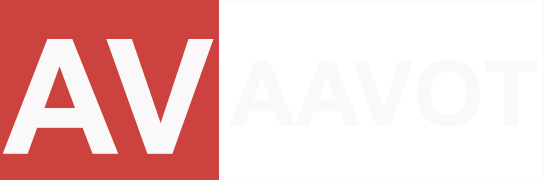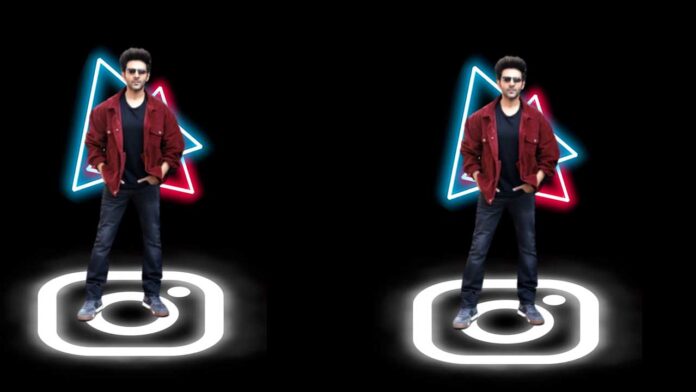PicsArt with discover option
In this tutorial, we will embark on a journey to edit an image featuring a man standing on a neon light Instagram logo, with a vibrant backdrop of rectangular neon lights. The magic will unfold using images sourced from the “Discover” option within PicsArt.
Step 1: Gathering Resources
Begin by launching the PicsArt app and navigating to the “Discover” section. Here, explore various images until you find a suitable neon light Instagram logo and rectangular neon lights that align with your creative vision. Save these images to your device.
Step 2: Importing Images
Open the PicsArt app and start a new project. Import the image of the man standing onto the canvas, followed by the neon light Instagram logo and the rectangular neon lights backdrop that you’ve saved from the “Discover” section.
Step 3: Placing the Instagram Logo
Position the neon light Instagram logo on the canvas, ensuring it complements the composition with the man. Adjust the size and orientation to create a visually appealing scene.
Step 4: Adding the Neon Lights Backdrop
Layer the rectangular neon lights image behind the man and Instagram logo to create a vibrant backdrop. Experiment with blending modes to seamlessly integrate the elements and enhance the neon effect.
Step 5: Masking and Blending
Refine the integration by utilizing PicsArt’s masking and blending features. This allows you to seamlessly blend the man into the neon lights and Instagram logo, creating a cohesive and realistic composition.
Step 6: Adjusting Colors and Tones
Enhance the neon glow by adjusting colors and tones. Experiment with contrast, saturation, and brightness settings to achieve a vibrant and visually striking neon effect throughout the image.
Step 7: Adding Glow to the Man
Isolate the man from the background and apply a soft glow effect to simulate the illumination from the neon lights. This step adds depth and realism to the overall composition.
Step 8: Customizing Neon Lights
Fine-tune the appearance of the rectangular neon lights backdrop. Adjust their colors, intensity, and placement to create a harmonious interplay of lights that complements the central elements.
Step 9: Text and Elements
Explore PicsArt’s text and stickers options to add additional elements that enhance the neon aesthetic. Consider incorporating neon-inspired typography or symbols to amplify the visual impact.
Download background
Step 10: Final Touches and Export
Review your composition and make any final adjustments. Once satisfied, export your edited image to share it on your social media platforms or showcase your neon masterpiece to the world.